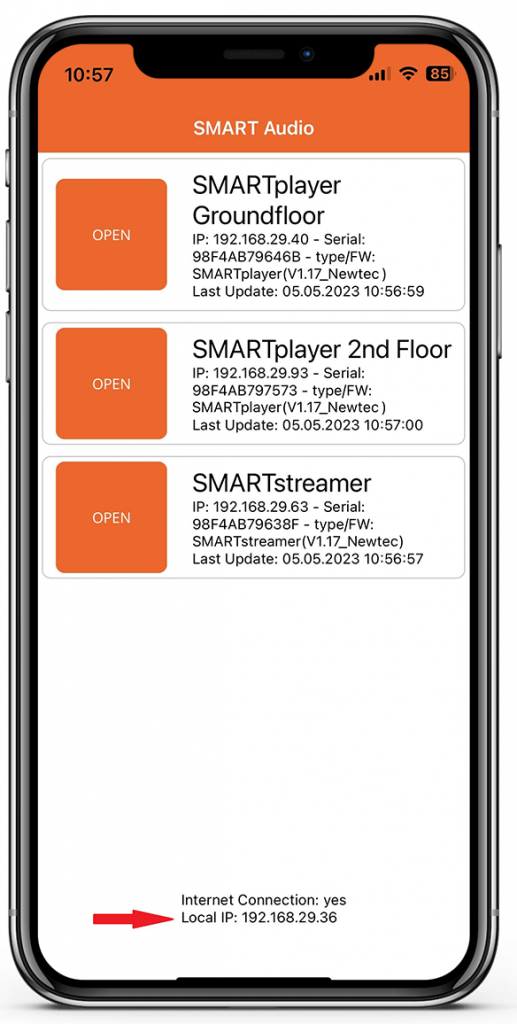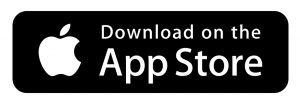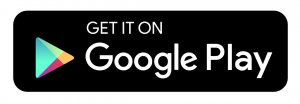Requirements #
The SMARTplayer or SMARTstreamer is connected to the same local (LAN) network as the PC, tablet, smartphone, etc. from which you access the web app. The network uses automatic address assignment (DHCP).
Connect the SMARTplayer/-streamer to your local network using the provided network cable and verify that the Ethernet port’s status LED lights up.

SMART WebApp #
Insert http://smartplayer.local (in the case of a SMARTstreamer, http://smartstreamer.local) into the address bar of any browser, whether on a PC, tablet, smartphone, etc., or scan the QR code on the product label on the bottom of the device.
The SMARTplayer/-streamer will be displayed, along with its MAC address. Click on it, and you will be taken to the LIVE view.
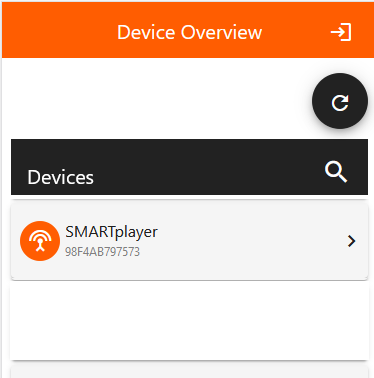
The SMARTplayer and its MAC address are displayed. Click on SMARTplayer and you will get to the LIVE view.
SMART App for Apple and Android #
Instead of the web app, which works without installation on any conventional browser, you can also download and install the NewTec app for Apple and Android devices. When you open the app, your device will automatically search the network for all NewTec SMARTplayers or SMARTstreamers. At the same time, the app will display the network your device is connected to and whether there is an internet connection for your control.
IMPORTANT: If the search does not find a NewTec SMART device, use the information displayed to check whether you are in the same network as the audio devices and not in another network in your house, such as in the guest WiFi!