Project requirement #
Several music sources distributed over several sales areas with a professional IT structure

Used SMART devices #
- any number of SMARTstreamer
- any number of SMARTplayer
- any number of SMARTspeakers
Network requirement #
Professional IT networks are often adapted and protected to the security needs of the customer using different settings. Therefore, before commissioning, find out from the responsible IT administrator if the following properties are available:
- Router with active DHCP
- SMART Audio devices are on the same network
- Multicast enabled
Service Requirements:
The mDNS service facilitates the resolution of DNS names through the mDNS protocol. The IP address is 224.0.0.251, and the port is 5353.
For http(s) and Websockets, ports 80/443 and 1443 are required.
Broadcasts via UDP on port 42750 are necessary for localizing NewTec products.
For multicast on the IP addresses 239.10.140.21 – 239.10.140.31, port 42735 is required if a SMARTstreamer is used to distribute audio over the network.
Continuous service availability should be ensured.
Port Allowances:
Allowance of UDP ports 42750 (Broadcasts), 42735 (Multicast for SMARTstreamer), and 5353 (mDNS), as well as TCP ports 80/443 and 1443 (Websockets).
In practice, the IT administrator provides a separate VLAN, which is then used for data exchange between all SMART devices within the network.
Internet connection or VPN is not required for commissioning. Internet is only necessary in the case of external audio sources (URL) or for the remote service.
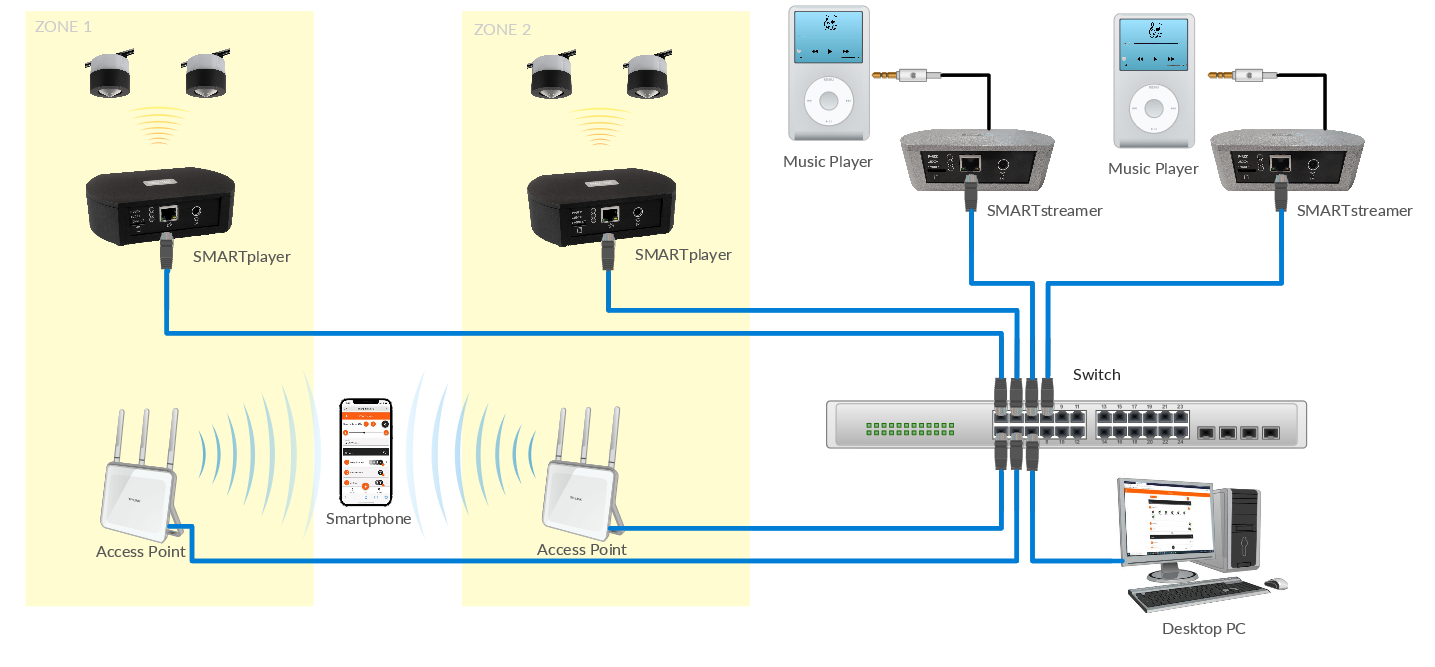
Installation order #
We always recommend starting with the commissioning of the transmitting devices (SMARTstreamer and SMARTplayer) and afterwards installing and pairing the corresponding receiving devices (SMARTspeaker) in groups.
Integrate two or more SMARTstreamer into local network #
Connect the first SMARTstreamer to your local network using the supplied network cable and check that the blue LED flashes first and then lights up continuously. Start the NewTec SMART WebApp with any browser. Name the first SMARTstreamer descriptively (e.g. house music). The SMARTstreamer sends the music to the network on CHANNEL 1.
Now connect the second SMARTstreamer according to the same pattern and give it a unique name (e.g. lounge music). Now go to Setting AUDIO and set the RTP stream to CHANNEL 2. Now the music is fed into the network on CHANNEL 2. Repeat the process accordingly with each SMARTstreamer. You can now set the music you want (CHANNEL) on the SMARTplayers in LIVE mode.
Set up multiple SMARTplayers #
Power up the first SMARTplayer, connect it to your network and start the NewTec SMART WebApp via any browser. Rename the first SMARTplayer (e.g. first floor). Power the second SMARTplayer, connect it to your network and it will automatically appear as “SMARTplayer” in the WebApp. Rename the second SMARTplayer (e.g. second floor). Repeat the process accordingly with each SMARTplayer. Using the WebApp, you can now select CHANNEL 1 as the source on the SMARTplayers in live mode.
Create Groups #
Before you install the loudspeakers, it is best to create all groups (e.g. entrance, cash desk, general) for each SMARTplayer (e.g. ground floor, first floor). Then put the SMARTplayer (e.g. on the first floor) into pairing mode and mount the loudspeakers “in groups” by only installing the respective loudspeakers in a group and then immediately assigning them to the relevant group via the software.